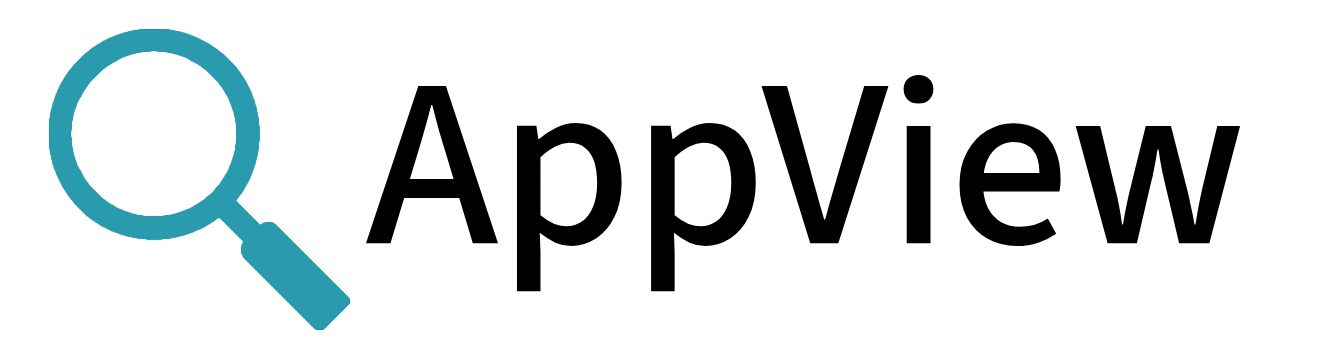Using the Library (libappview.so)
To use the library for the first time in a given environment, complete this quick procedure:
- Download AppView.
- Decide on a
APPVIEW_HOMEdirectory, i.e., the directory from which AppView should run in your environment. -
Set
APPVIEW_HOMEto the desired directory.ubuntu@my_hostname:~/someuser/temp$ export APPVIEW_HOME=/opt/appview -
Create the
APPVIEW_HOMEdirectory. (Here,sudois required becauseoptis owned by root.)ubuntu@my_hostname:~/someuser/temp$ sudo mkdir $APPVIEW_HOME -
Extract (
appview extract) the contents of the AppView binary into theAPPVIEW_HOMEdirectory.ubuntu@my_hostname:~/someuser/temp$ sudo ./appview extract $APPVIEW_HOME Successfully extracted to /opt/appview. -
Verify that
APPVIEW_HOMEcontains the AppView library (libappview.so) and the config file (appview.yml).ubuntu@my_hostname:~/someuser/temp$ ls -al $APPVIEW_HOME total 20528 drwxr-xr-x 2 root root 4096 Jul 11 22:51 . drwxr-xr-x 5 root root 4096 Jul 11 22:51 .. -rwxr-xr-x 1 root root 9663240 Jul 11 22:51 libappview.so -rw-r--r-- 1 root root 35755 Jul 11 22:51 appview.yml ubuntu@my_hostname:~/someuser/temp$
Now you are ready to configure AppView to instrument any application and output data to any existing tool via simple TCP protocols.
Depending on your use case and preferred way of working, this usually entails editing appview.yml, and then setting environment variables while invoking the library.
How the library is loaded depends on the type of executable. A dynamic loader can preload the library (where supported), while AppView can load static executables. Regardless of how the library is loaded, you get full control of the data source, formats, and transports.
The Config File
For the default settings in the sample appview.yml configuration file, see Config File, or inspect the most-recent file on GitHub.
To see the config file with comments omitted, run the following command:
egrep -v '^ *#.*$' appview.yml | sed '/^$/d' >appview-minimal.yml
This can help you get a clear idea of exactly how AppView is configured, assuming you have previously read and understood the comments.
Using the Library Directly
To use the library directly, you rely on the LD_PRELOAD environment variable.
The following examples provide an overview of this way of working with the library. All the examples call the system-level ps command, just to show how the syntax works.
For more, check out the Further Examples, which include both CLI and library use cases.
LD_PRELOAD with a Single Command
Start with this basic example:
LD_PRELOAD=./libappview.so ps -ef
This executes the command ps -ef. But first, the OS's loader loads the AppView library, as part of loading and linking the ps executable.
Details of the ps application's execution are emitted to the configured transport, in the configured format. For configuration details, see Env Vars and the Config File above.
LD_PRELOAD with Verbosity Specified
LD_PRELOAD=./libappview.so APPVIEW_METRIC_VERBOSITY=5 ps -ef
This again executes the ps command using the AppView library. But it also defines the verbosity for metric extraction as level 5. (This verbosity setting overrides any config-file setting, as well as the default value.)
LD_PRELOAD with a Config File
LD_PRELOAD=./libappview.so APPVIEW_HOME=/etc/appview ps -ef
This again executes the ps command using the AppView library. But it also directs the library to use the config file /etc/appview/appview.yml.
LD_PRELOAD with a TCP Connection
LD_PRELOAD=./libappview.so APPVIEW_EVENT_DEST=tcp://localhost:9999 APPVIEW_CRIBL_ENABLE=false ps -ef
This again executes the ps command using the AppView library. But here, we also specify that events (as opposed to metrics) will be sent over a TCP connection to localhost, using port 9999. (This event destination setting overrides any config-file setting, as well as the default value.)
Adding AppView to a systemd (boot-time) Service
In this example, we'll add AppView to the httpd service, described by an httpd.service file which contains an EnvironmentFile=/etc/sysconfig/httpd entry.
- Extract the library to a new directory (
/opt/appviewin this example):
mkdir /opt/appview && cd /opt/appview
curl -Lo appview https://github.com/appview-team/appview/releases/download/v1.0.0/appview-x86_64
curl -Ls https://github.com/appview-team/appview/releases/download/v1.0.0/appview-x86_64.md5 | md5sum -c
chmod +x appview
./appview extract .
The result will be that the system uses /opt/appview/appview.yml to configure libappview.so.
- Add an
LD_PRELOADenvironment variable to thesystemdconfig file.
In the httpd.service file, edit the /etc/sysconfig/httpd entry to include the following environment variables:
APPVIEW_HOME=/opt/appview
LD_PRELOAD=/opt/appview/libappview.so
Deploying the Library in an AWS Lambda Function
You can interpose the libappview.so library into an AWS Lambda function as a Lambda layer. By default, Lambda functions use lib as their LD_LIBRARY_PATH, which makes loading AppView easy.
Assuming that you have created one or more AWS Lambda functions, all you need to do is add the Lambda layer, then set environment variables for the Lambda function.
Adding an AppView AWS Lambda Layer
-
Start with one of the AWS Lambda Layers for AppView that we provide. You can obtain the AWS Lambda Layers and their MD5 checksums from the GitHub releases page.
- AWS Lambda Layer for x86
- AWS Lambda Layer for ARM
- To obtain the MD5 checksum for either file above, add
.md5to the file path.
- Complete the procedure for creating a layer described in the AWS docs, uploading your AppView AWS Lambda Layer ZIP file in the upload your layer code step, and choosing
x86_64orARM64, as appropriate, for Compatible architectures. - After you click Create, note the Version ARN shown for your newly-created layer.
- Navigate to Lambda > Layers > Add layer, and in the Choose a layer section, select Specify an ARN.
- Enter your layer's ARN, click Verify, and then click Add.
Setting the Lambda Function's Environment Variables
The AWS docs explain how to set environmental variables for Lambda functions. You'll need to enter the following AppView environment variable settings in the AWS UI.
-
LD_PRELOADgets your Lambda function working with AppView.LD_PRELOAD=libappview.so
-
APPVIEW_EXEC_PATHis required for static executables (like the Go runtime).APPVIEW_EXEC_PATH=/opt/appview/appview
-
To tell AppView where to deliver events, the required environment variable depends on your desired Data Routing.
- For example,
APPVIEW_CRIBL_CLOUDis required for an AppView Source in a Cribl.Cloud-managed instance of Cribl Stream. (Substitute your host and port values for the placeholders.) APPVIEW_CRIBL_CLOUD=tcp://<host>:<port>
- For example,
-
Optionally, set additional environment variables as desired.
- For example,
APPVIEW_CONF_PATHensures that your Lambda function uses AppView with the correct config file. (Edit the path if yours is different.) APPVIEW_CONF_PATH=/opt/appview/appview.yml
- For example,