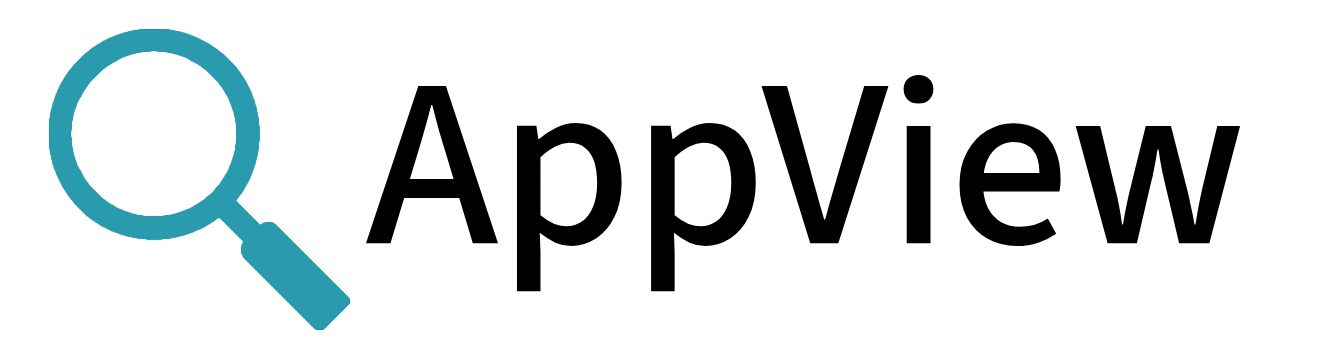Downloading AppView
Download AppView, then explore its CLI. Getting started is that easy.
You can download AppView as a binary in your Linux OS, or as a container.
Download as Binary
Review the AppView Requirements to ensure that you’re completing these steps on a supported system.
Then, you can use these CLI commands to directly download the binary and make it executable:
curl -Lo appview https://github.com/appview-team/appview/releases/download/v1.0.0/appview-x86_64
curl -Ls https://github.com/appview-team/appview/releases/download/v1.0.0/appview-x86_64.md5 | md5sum -c
chmod +x appview
Congratulations!
You're ready to start working with AppView.
Before you start, though, you may want to consider where to run AppView from.
Download as Container
Check out the AppView repo on Docker Hub, which provides instructions and access to earlier builds.
Each container provides the AppView binary on Ubuntu 20.04.
Verify AppView
Run some appview commands:
appview run ps -ef
appview events
appview metrics
That's it!
Now you are ready to explore the CLI:
- Run
appview --helporappview -hto view CLI options. - Try some basic CLI commands in Using the CLI.
- See the complete CLI Reference.
If an application crashes when viewed, you can set the APPVIEW_ERROR_SIGNAL_HANDLER environment variable to true to turn on backtrace logging. This should provide more informative logs if crashes recur. Feel free to contact the AppView team and/or open a new issue if this happens.
What's the Best Location to Run AppView From?
Where AppView lives on your system is up to you. To decide wisely, first consider which of the two ways of working with AppView fit your situation: ad hoc or planned-out.
For ad hoc exploration and investigation, one choice that follows standard practice for an "add-on software package" is to locate AppView in /opt. Since in the AppView context, appview is a command, it helps to call the directory where AppView lives something other than appview. For example, you can name the directory /opt/appview, to make it clear that /opt/appview/appview is the appview executable.
We do not recommend running AppView from any user's home directory, because that leads to file ownership and permissions problems if additional users try to run AppView.
By default, the AppView CLI will output data to the local filesystem where it's running. While this can work fine for "ad hoc" investigations, it can cause problems for longer-duration scenarios like application monitoring, where the local filesystem may not have room for the data being written.
Also consider what level of logging you want from AppView, and where those logs should go. In planned-out scenarios, where AppView runs persistently (including as a service), configuring logging judiciously can prevent AppView from using up too much disk space.
To customize AppView's data-writing and logging, edit the appview.yml config file.