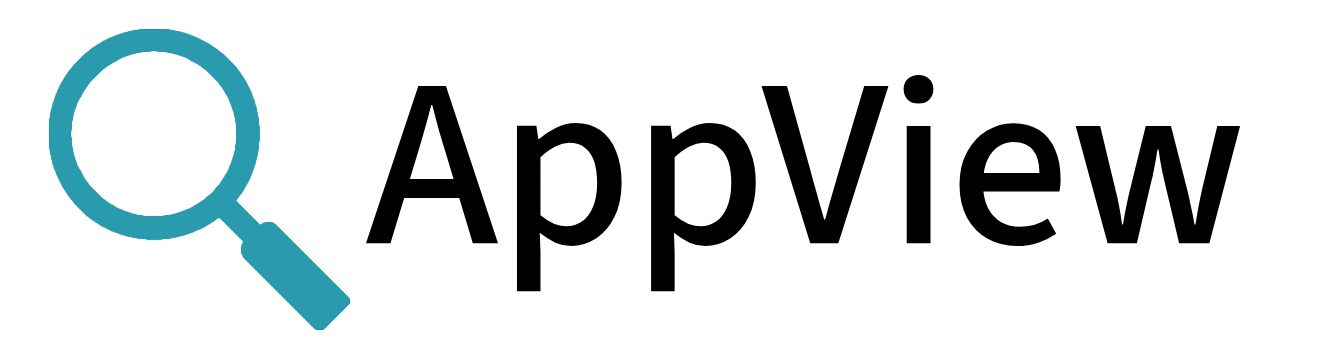Data Routing
AppView gives you multiple ways to route data. The basic operations are:
- Routing both events and metrics to Cribl Edge.
- Routing both events and metrics to Cribl Stream.
- Routing events to a file, local unix socket, network destination, or Cribl Edge.
- Routing metrics to a file, local unix socket, network destination, or Cribl Edge.
For each of these operations, the CLI has command-line options, the config file has settings, and the AppView library has environment variables.
If you plan to use the config file, do take time to read it all the way through - then this page will make more sense!
If you want to run Cribl Edge and AppView in a container, and/or appview apps that are running in containers, see these instructions.
Routing to Cribl Edge
In a single operation, you can route both events and metrics to Cribl Edge.
Routing to Edge with the CLI
Use the -c or --cribldest option. You need this option because, by default, the CLI routes data to the local filesystem. For example:
appview run -c edge -- curl https://wttr.in/94105
This usage works with appview run, appview attach, appview watch, appview k8s, and appview service. It does not work with appview metrics, where the -c option stands for --cols, telling the CLI to output data in columns instead of rows.
Routing to Edge with the AppView Library
Use the APPVIEW_CRIBL environment variable to define a unix socket connection to Cribl Edge. For example:
LD_PRELOAD=./libappview.so APPVIEW_CRIBL=edge ls -al
Routing to Edge with the Config File
Complete these steps, paying particular attention to the sub-elements of cribl > transport, which is where you specify routing:
- Verify that
cribl > enableis set totrue, which enables thecriblbackend. (This is the default setting.) - To route data to Cribl Edge, set
cribl > transport > typetoedge. (This is the default value.)
Routing to Cribl Stream in the Cloud
In a single operation, you can route both events and metrics to Cribl Stream in the Cloud, or Cribl.Cloud for short.
Routing to Cribl.Cloud with the CLI
Use the -c or --cribldest option. You need this option because, by default, the CLI routes data to the local filesystem. For example:
appview run -c tls://127.0.0.1:10090 -- curl https://wttr.in/94105
This usage works with appview run, appview attach, appview watch, appview k8s, and appview service. It does not work with appview metrics, where the -c option stands for --cols, telling the CLI to output data in columns instead of rows.
Routing to Cribl.Cloud with the AppView Library
Use the APPVIEW_CRIBL_CLOUD environment variable to define a TLS-encrypted connection to Cribl.Cloud. Specify a transport type, a host name or IPv4 address, and a port number, for example:
LD_PRELOAD=./libappview.so APPVIEW_CRIBL_CLOUD=tcp://in.main-default-<organization>.cribl.cloud:10090 ls -al
As a convenience, when you set APPVIEW_CRIBL_CLOUD, AppView automatically overrides the defaults of three other environment variables, setting them to the values that Cribl.Cloud via TLS requires. That produces these (and a few other) settings:
APPVIEW_CRIBL_TLS_ENABLEis set totrue.APPVIEW_CRIBL_TLS_VALIDATE_SERVERis set totrue.APPVIEW_CRIBL_TLS_CA_CERT_PATHis set to the empty string.
If you prefer an unencrypted connection to Cribl.Cloud, use APPVIEW_CRIBL, as described here.
Routing to Cribl.Cloud with the Config File
Complete these steps, paying particular attention to the sub-elements of cribl > transport, which is where you specify routing:
- Verify that
cribl > enableis set totrue, which enables thecriblbackend. (This is the default setting.) - To route data to Cribl.Cloud, set
cribl > transport > typetotcp. (The default value isedge.) - Specify desired values for the rest of the
cribl > transportsub-elements, namelyhost,port, andtls.
Routing Events
You can route events independently of metrics.
Routing Events with the CLI
Use the -e or --eventdest option. For example:
appview run -e tcp://localhost:9109 -- curl https://wttr.in/94105
The above example sends events in ndjson, the CLI's default output format. To send events in StatsD, you would include --metricformat statsd in the command.
Routing Events with the AppView Library
Use the APPVIEW_EVENT_DEST environment variable, and set the APPVIEW_CRIBL_ENABLE to false.
For example:
LD_PRELOAD=./libappview.so APPVIEW_CRIBL_ENABLE=false APPVIEW_EVENT_DEST=tcp://localhost:9109 curl https://wttr.in/94105
The above example sends events in StatsD, the AppView library's default output format.
Routing Events with the Config File
Complete these steps, paying particular attention to the sub-elements of event > transport, which is where you specify routing:
- Set
cribl > enabletofalseto disable thecriblbackend. - Set
event > enabletotrueto enable the events backend. - Specify desired values for the rest of the
eventelements, namelyformat,watch, andtransport.
Routing Metrics
You can route metrics independently of events.
Routing Metrics with the CLI
Use the -m or --metricdest option. For example:
appview run -m udp://localhost:8125 -- curl https://wttr.in/94105
The above example sends events in ndjson, the CLI's default output format. To send events in StatsD, you would include --metricformat statsd in the command.
Routing Events with the AppView Library
Use the APPVIEW_METRIC_DEST environment variable, and set the APPVIEW_CRIBL_ENABLE to false.
For example:
LD_PRELOAD=./libappview.so APPVIEW_CRIBL_ENABLE=false APPVIEW_METRIC_DEST=udp://localhost:8125 curl https://wttr.in/94105
The above example sends events in StatsD, the AppView library's default output format.
This sends metrics in StatsD format. Adding APPVIEW_METRIC_FORMAT=ndjson would change the format to ndjson.
Routing Metrics with the Config File
Complete these steps, paying particular attention to the sub-elements of metric > transport, which is where you specify routing:
- Set
cribl > enabletofalseto disable thecriblbackend. - Set
metric > enabletotrueto enable the metrics backend. - Specify desired values for the rest of the
metricelements, namelyformat,transport, and optionally,watch.
Running AppView and Cribl Edge in a Container
This section describes one of many possible scenarios involving AppView, Cribl Edge, and containers. If you are interested in doing something different let us know via the #appview channel of Cribl's Community Slack.
You can start Cribl Edge and AppView together in a container, then use Cribl Edge's AppView Source to "drive" AppView. You'll decide what apps to appview, and work with the resulting events and metrics in Cribl Edge.
To do this, you can use the docker run command, choosing options based on considerations including whether to mount the host filesystem in read-only or read-write mode. By default, the -v or --volume mounts in read-write mode, for example -v /:/hostfs. For read-only mode, add :ro, for example -v /:/hostfs:ro.
In the examples below, we use /hostfs to specify the root filesystem mount point; alternatively, you could use a path defined by the environment variable CRIBL_EDGE_FS_ROOT.
The examples progress from most to least "locked down."
Example 1: Mount the Host Filesystem Read-only
The command below mounts the overall host filesystem read-only. It then mounts the appview start command's three mount points in read-write mode, which is required for appview start to work, even when the overall filesystem is read-only.
docker run -d -e CRIBL_EDGE=1 -p 9420:9420 -v /var/run/appview:/var/run/appview -v /var/run/docker.sock:/var/run/docker.sock -v /:/hostfs:ro -v /etc/cron.d/:/hostfs/etc/cron.d/ -v /tmp/:/hostfs/tmp/ -v /usr/lib/:/hostfs/usr/lib/ --restart unless-stopped --name cribl-edge cribl/cribl:4.0.4
Example 2: Mount the Host Filesystem Read-Only With the --privileged flag
The command below mounts the overall host filesystem read-only, but by adding the --privileged flag, gives the container access to processes running outside containers on the host. With this usage, there's no need to specify the appview start mount points.
docker run -d -e CRIBL_EDGE=1 -p 9420:9420 -v /var/run/appview:/var/run/appview -v /var/run/docker.sock:/var/run/docker.sock -v /:/hostfs:ro --privileged --restart unless-stopped --name cribl-edge cribl/cribl:4.0.4
The --privileged flag should be used with care, because it bestows Linux capabilities – including ptrace, the ability to read the /proc filesystem, and more – on whatever apps run in the container.
Example 3: Mount the Host Filesystem Read-Write
The command below mounts the overall host filesystem read-write. With this usage, there's no need to specify the appview start mount points or to add the --privileged flag.
docker run -d -e CRIBL_EDGE=1 -p 9420:9420 -v /var/run/appview:/var/run/appview -v /var/run/docker.sock:/var/run/docker.sock -v /:/hostfs --restart unless-stopped --name cribl-edge cribl/cribl:4.0.4